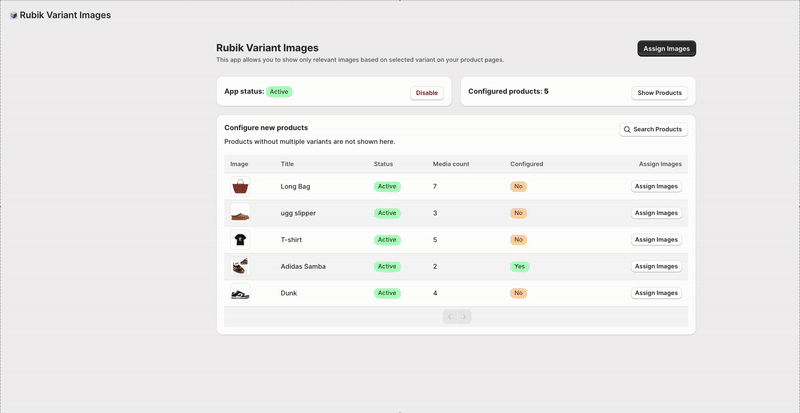Rubik Variant Images makes it easy to assign images to specific product variants, so customers see only what matches their selection.
How it works:
- Open the Rubik Variant Images app.
- Select a product from your catalog.
- Choose a variant option to configure (e.g., Color).
- Click Assign Images under each variant value (e.g., Red, Blue).
- Select relevant images from your product gallery.
- Use Save to apply your configuration.
Why this matters:
By associating variant images directly, you reduce visual clutter and guide customers to the exact product they’re considering — improving conversion and reducing confusion.