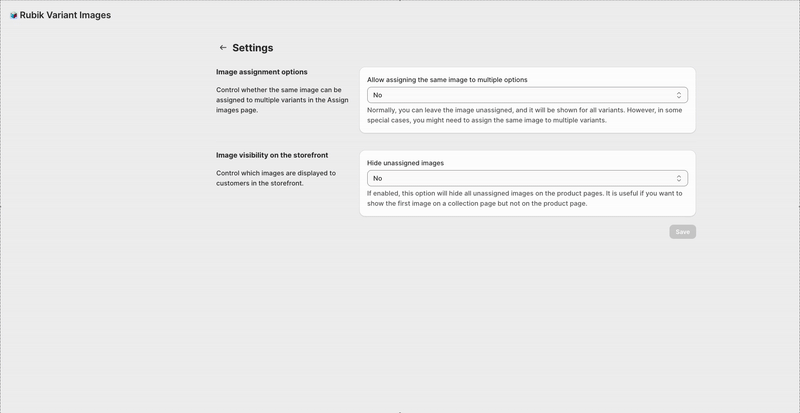You don’t have to upload the same image over and over — Rubik makes it easy to reuse visuals across variants.
To enable this:
- Go to Settings in the Rubik sidebar.
- Enable the option: “Allow assigning the same image to multiple options”.
- When assigning images, simply select the same file for more than one variant.
Use cases:
- Images like packaging, labels, model shots, or sizing charts.
- Products that share a common part or feature (e.g., same sole, same sleeve cut).
🔄 This saves time, reduces media bloat, and ensures visual consistency.
Please don’t forget that unassigned images are already shown for all variants, If you want to assign an image to multiple variants but not all, use this feature.