How to Find Your Shopify Theme Store ID (Step-by-Step Guide)
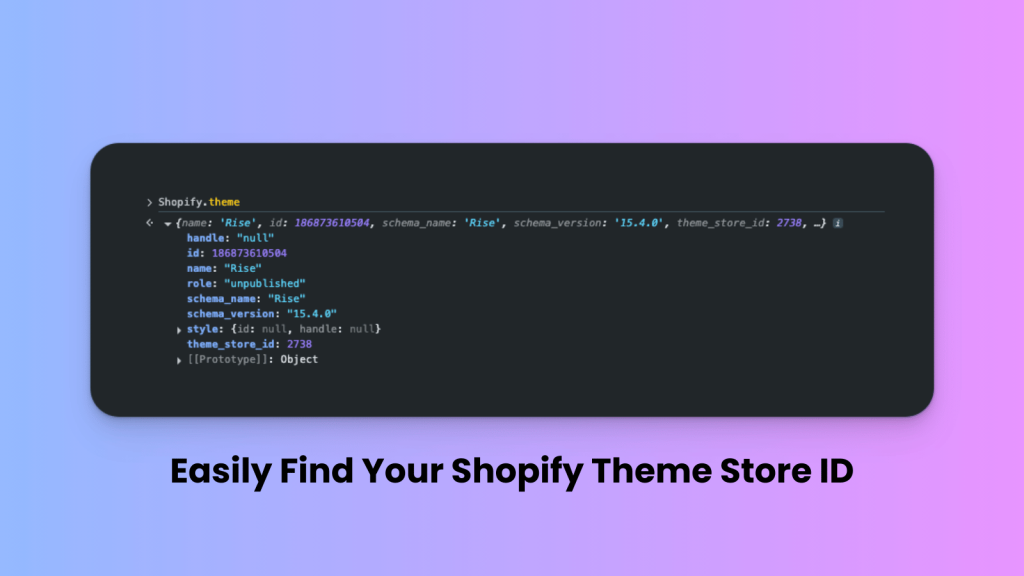
Every theme in the Shopify Theme Store has its own unique Theme Store ID. It’s important not to confuse this with the theme ID that is specific to your own store. For example, any theme you install in your store will also have a unique ID assigned to it. That is not the one we are talking about here.
The Theme Store ID we’ll cover in this guide is the identifier that exists for every theme listed in the Shopify Theme Store. This ID is the same across all stores, meaning it doesn’t change depending on where the theme is used.
In this article, we’ll show you step by step how to quickly find the Theme Store ID of any Shopify theme.
Step 1: Open Your Website and Inspect the Page
First, go to any page of your Shopify store. It can be the homepage, a product page, or any other page. Once the page is loaded, right-click anywhere and select Inspect to open your browser’s developer tools.
Step 2: Open the Console Tab
Inside the developer tools, click on the Console tab. This is where you can enter JavaScript commands to see details about your store and theme.
Step 3: Run the Shopify.theme Command
In the console, type the following and press Enter:
Shopify.themeThis will display detailed information about your current theme. For example, you may see something like this:
handle: "null"
id: 186873610504
name: "Rise"
role: "unpublished"
schema_name: "Rise"
schema_version: "15.4.0"
style: {id: null, handle: null}
theme_store_id: 2738Here is what each part means:
- id → This is the theme ID specific to your store (it changes from store to store).
- name → The name of your theme.
- schema_version → The version of the theme you are using.
- theme_store_id → This is the key part. This number (in this example:
2738) is the Shopify Theme Store ID. It stays the same for every store that uses the same theme.
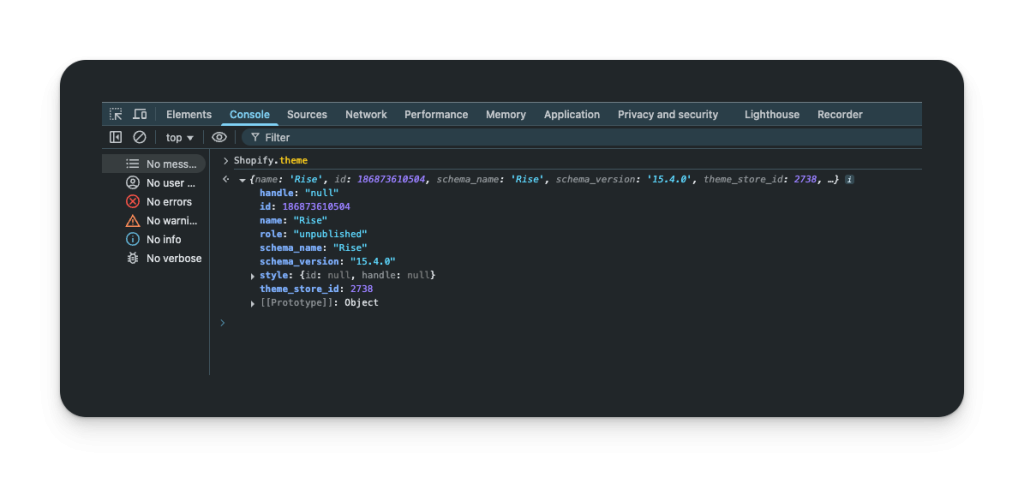
What if theme_store_id is undefined or missing?
That usually means one of the following:
- You are using a custom theme that was not downloaded from the Shopify Theme Store.
- The theme was heavily modified, and its store reference is no longer available.
- You are working on a development theme that does not have a Theme Store ID.
In these cases, there is no Theme Store ID to look up since the theme is not directly tied to the Shopify Theme Store.
Finding the Shopify Theme Store ID is simple once you know where to look, and it can be very helpful when you need support, want to confirm theme compatibility, or just want to identify exactly which theme you are using.
You can also use a tool to detect the theme of a Shopify store through ShopInfo.
Some of the Popular Shopify Themes and Their Theme Store IDs
| Theme ID | Theme Name |
|---|---|
| 887 | Dawn |
| 2481 | Horizon |
| 855 | Prestige |
| 1567 | Refresh |
| 1368 | Craft |
| 1190 | Impact |
| 1356 | Sense |
| 1891 | Spotlight |
| 857 | Impulse |
| 3621 | Atelier |
| 3626 | Savor |
| 2412 | Concept |
| 777 | Palo Alto |
| 1500 | Ride |
| 868 | Broadcast |
| 2699 | Trade |
| 714 | Focal |
| 3622 | Fabric |
| 1431 | Studio |
| 1399 | Be Yours |
| 2738 | Rise |
| 2821 | Sleek |
| 3627 | Tinker |
| 1762 | Reformation |
| 3623 | Dwell |
| 1434 | Taste |
| 3628 | Vessel |
| 847 | Motion |
| 739 | Pipeline |
| 568 | Symmetry |
| 796 | Debut |
| 1841 | Origin |
| 2053 | Vision |
| 1826 | Combine |
| 2698 | Release |
| 1864 | Publisher |
| 3620 | Pitch |
| 801 | Flow |
| 1363 | Crave |
| 838 | Empire |
| 1839 | Blum |
| 836 | Venue |
| 1535 | Shapes |
| 842 | Split |
| 2316 | Minimalista |
| 1657 | Enterprise |
| 1651 | Local |
| 863 | Boost |
| 1765 | Stretch |
| 939 | Beyond |
| 3624 | Heritage |
| 3625 | Ritual |
| 2989 | Ascent |
| 812 | Capital |
| 1114 | Bullet |
| 730 | Brooklyn |
| 2684 | Wonder |
| 902 | Expanse |
| 2779 | Luxe |
| 871 | Warehouse |
| 3039 | Motto |
| 2801 | Nordic |
| 2576 | Shine |
| 606 | Blockshop |
| 3094 | Nimbus |
| 3210 | San Francisco |
| 3247 | Hyper |
| 2222 | Gem |
| 2048 | Eurus |
| 2845 | Meka |
| 2482 | Essentials |
| 1499 | Colorblock |
| 910 | Baseline |
| 2870 | Madrid |
| 3365 | Primavera |
| 2702 | Paris |
| 2358 | Toyo |
| 1770 | Aurora |
| 657 | Alchemy |
| 908 | Fresh |
| 1611 | Zest |
| 2138 | Berlin |
| 2221 | Xclusive |
| 918 | Foodie |
| 872 | Streamline |
| 2239 | Woodstock |
| 2566 | Veena |
| 1907 | Marble |
| 765 | Maker |
| 2348 | Cornerstone |
| 1621 | Stiletto |
| 2491 | Borders |
| 3070 | Eclipse |
| 2852 | Pinnacle |
FAQ
What is a Shopify Theme Store ID?
It is the unique identifier assigned to each theme in the Shopify Theme Store. Unlike your store-specific theme ID, the Theme Store ID is the same across all stores using the same theme.
How do I find my Shopify Theme Store ID?
Open your store in a browser, right-click and choose Inspect, go to the Console tab, and type Shopify.theme. Look for the line that says theme_store_id
What is the difference between theme ID and theme_store_id?
The theme ID is unique to your store and changes depending on where the theme is installed. The theme_store_id is universal and always the same for a given theme across all Shopify stores.
Why is the Shopify Theme Store ID important?
It helps identify your theme when contacting support, checking compatibility with apps, or searching for documentation and tutorials specific to that theme.
What if theme_store_id is missing or undefined?
That usually means you are using a custom theme, a development theme, or a heavily modified version that is no longer linked to the Shopify Theme Store.
Keywords: Shopify Theme Store ID, Shopify theme ID vs theme_store_id, Find Shopify theme ID, Locate Shopify Theme Store ID, Check Shopify theme ID, How to get Shopify Theme Store ID, Identify Shopify theme, Shopify theme console command, Shopify theme_store_id undefined, Shopify theme support and compatibility, how to find shopify theme id, how to find shopify theme name, shopify themes, shopify themes list





