How to Hide Unavailable Variants on Shopify: A Complete Guide (2025 Tutorial)
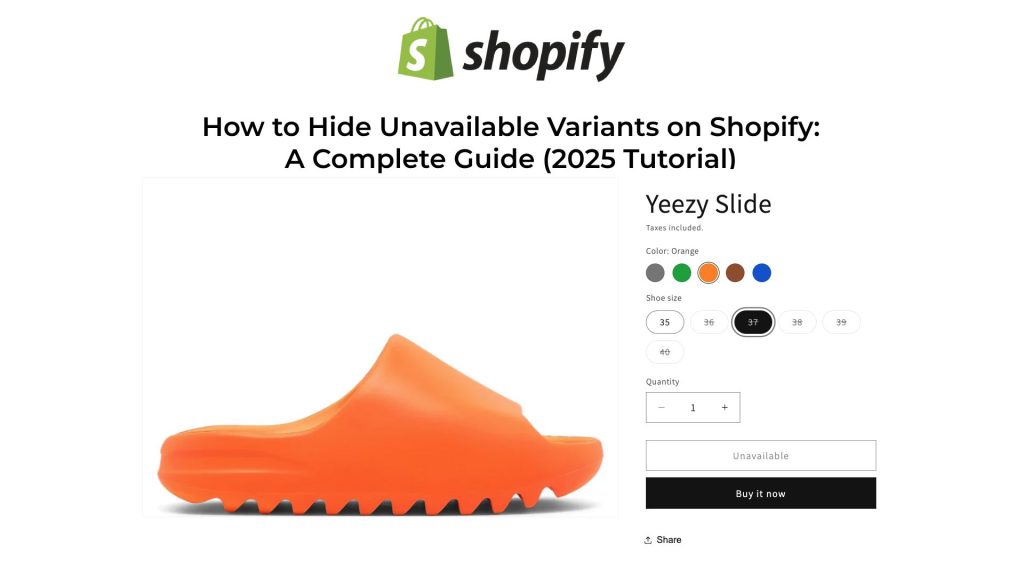
Displaying sold-out or unavailable product variants can lead to customer frustration and lost sales. Fortunately, Shopify offers several methods to manage this issue effectively. In this guide, we’ll explore various strategies to hide or disable unavailable variants on your Shopify store.
1. Modify Theme Code to Hide Sold-Out Variants
For stores using Shopify’s vintage themes, you can customize your theme code to hide sold-out variants:
- From your Shopify admin, go to Online Store > Themes.
- Find the theme you want to edit, click Actions, and select Edit code.
- In the Assets directory, locate and click on
theme.jsortheme.js.liquidorglobal.js.
document.addEventListener('DOMContentLoaded', function() {
const productJson = document.querySelectorAll('[id^=ProductJson-');
if (productJson.length > 0) {
for (let i = 0; i < productJson.length; i++) {
const current = productJson[i];
const sectionId = current.id.replace('ProductJson-', '');
const section = document.querySelector('[data-section-id="' + sectionId + '"]');
const product = JSON.parse(current.text);
if (product.options.length === 1) {
const unavailableVariants = [];
for (let j = 0; j < product.variants.length; j++) {
const variant = product.variants[j];
if (!variant.available) {
unavailableVariants.push(variant);
}
}
if (unavailableVariants.length > 0) {
const mutationCallback = function() {
const variantOptions = section.querySelectorAll('.single-option-selector option');
if (variantOptions.length > 0) {
for (let k = 0; k < unavailableVariants.length; k++) {
const unavailableVariant = unavailableVariants[k];
for (let l = 0; l < variantOptions.length; l++) {
const option = variantOptions[l];
if (unavailableVariant.title === option.value) {
option.remove();
}
}
}
}
};
const observer = new MutationObserver(mutationCallback);
const config = { childList: true, subtree: true };
const addToCartForm = section.querySelector('form[action="/cart/add"]');
if (addToCartForm) {
observer.observe(addToCartForm, config);
}
}
}
}
}
});2. Use Shopify Apps to Manage Variant Visibility
If you’re not comfortable editing code, several Shopify apps can help manage variant visibility:
- Camouflage – Hide Sold Variants: This app allows you to hide, disable, or strike-through sold-out variants. It offers customization options and works with the latest themes.
- Nada: Sort & Hide Out-of-Stock: Automatically hides sold-out products by unpublishing them from the online store sales channel and republishes them when back in stock.
Managing the visibility of unavailable variants enhances the shopping experience and can lead to increased sales. Whether you choose to edit your theme code, use an app, adjust inventory settings, or automate with Shopify Flow, each method offers a way to keep your product pages clean and customer-friendly.
Keywords:
- Hide unavailable variants Shopify
- Hide sold-out variants Shopify
- Shopify hide out-of-stock variants
- Shopify variant visibility
- Shopify hide sold-out options
- Shopify hide product variants
- Shopify hide unavailable options
- Shopify hide variants in dropdown
- Shopify hide sold-out combinations
- Shopify hide variants when out of stock
- How to hide sold-out variants in Shopify
- Shopify hide unavailable product options
- Shopify hide out-of-stock variants in dropdown
- Shopify hide sold-out variants in product page
- Shopify hide unavailable variant combinations
- Shopify hide sold-out variants app
- Shopify hide sold-out variants code
- Shopify hide sold-out variants theme
- Shopify hide sold-out variants script
- Shopify hide sold-out variants liquid





