Building a High-Converting Product Page on a Horizon Theme
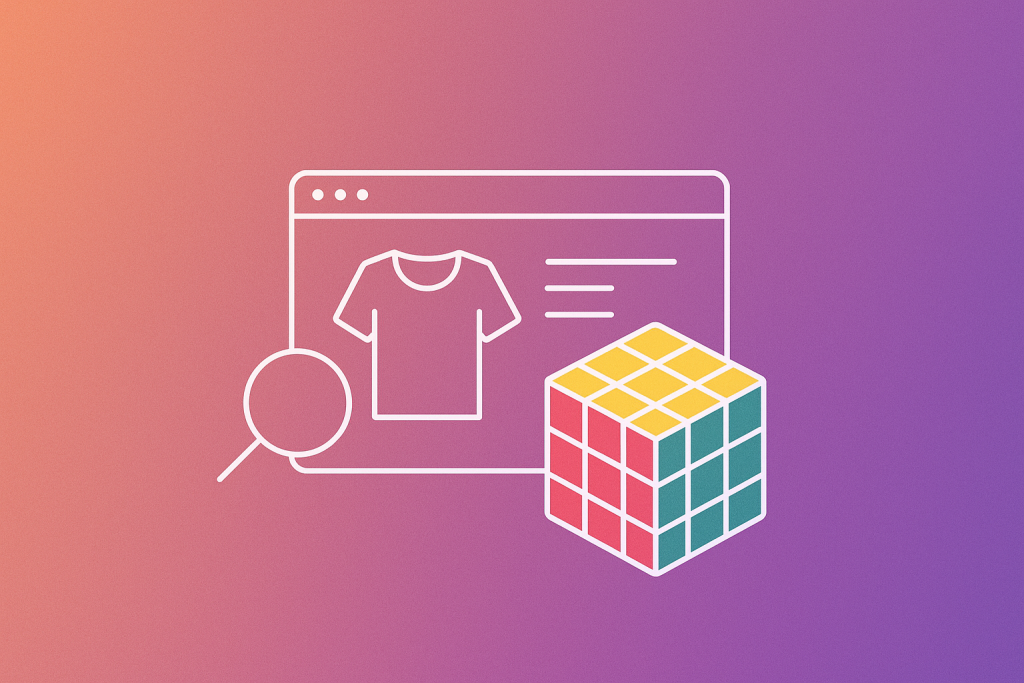
Shopify’s Horizon themes are fast, mobile-optimized, and designed for clean visual experiences. But if your product has multiple variants like colors or sizes, you might notice a common issue: all product images are shown, even the irrelevant ones.
This can create a cluttered product page and confuse your customers. In this guide, we’ll walk you through how to optimize your Horizon-themed product pages using Rubik Variant Images — a simple app that helps you display only the images that match the selected variant.
1. Why Horizon Themes Are Popular for Conversion-Focused Stores
Horizon themes are part of Shopify’s latest theme family built for performance. They are:
- Clean and minimalist
- Designed with mobile usability in mind
- Optimized for Core Web Vitals
- Easy to customize with sections
They’re a solid foundation if you want fast-loading, conversion-friendly product pages. But by default, Horizon themes don’t handle variant-specific images.
2. The Problem: All Images Are Displayed for Every Variant
Let’s say your product has six color options and each color has its own image set. When a customer selects “Red,” they should only see red product photos — but instead, all colors appear together. This makes the product gallery messy and can lower the customer’s confidence.
When shoppers can’t clearly see what they’re buying, they are more likely to hesitate or leave the page.
3. The Solution: Rubik Variant Images
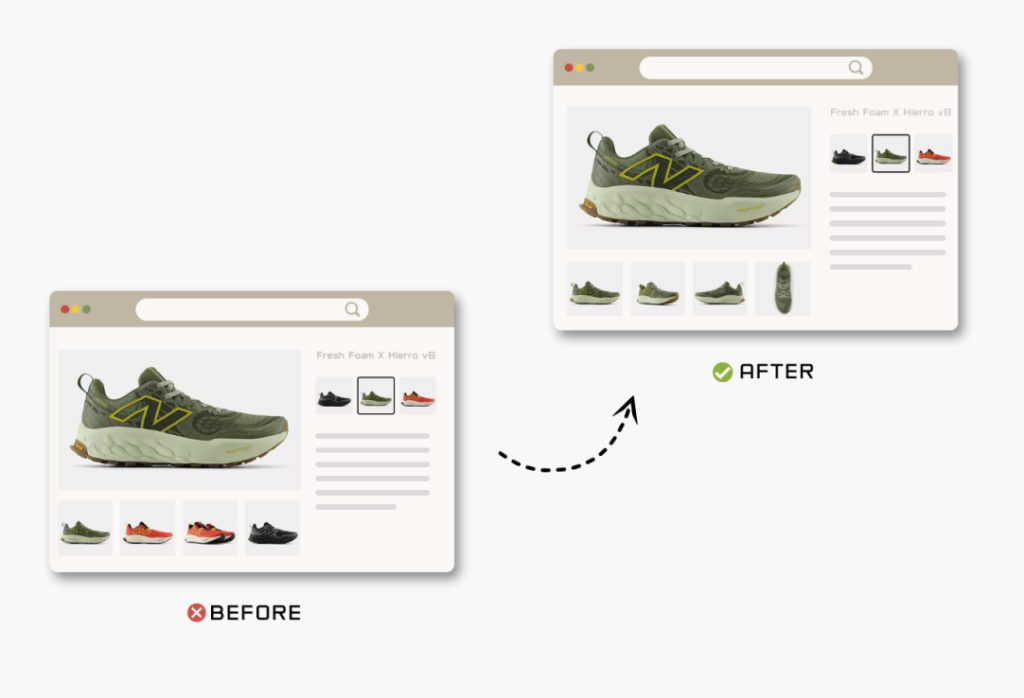
Rubik Variant Images solves this problem by showing only the images that belong to the selected variant. It’s built to work with all modern Shopify themes, including Horizon.
Key Benefits:
- Automatically hides unrelated images
- Supports multiple variant types like Color and Size
- Works with Shopify’s latest theme architecture
- Easy to install with no coding
- Clean and fast interface
If you want to offer a smoother, more focused shopping experience, Rubik helps you keep your product pages tidy and user-friendly.
4. How to Use Rubik on a Horizon Theme
Here’s a simple process for setting it up:
Step 1: Install a Horizon theme from the Shopify Theme Store
Step 2: Upload variant-specific images for your products
Step 3: Install the Rubik Variant Images app
Step 4: Use the app to assign images to each variant
Step 5: Preview the product page and test on mobile and desktop
Rubik uses Shopify’s variant data and shows only the images that match the selected options. If your product has both color and size, it displays the intersection of both selections.
5. Why This Matters for Conversion
A clean and relevant product gallery builds trust. When customers instantly see the exact version of the product they selected, they’re more likely to move forward with a purchase.
It also reduces questions like “Which image matches which variant?” — making the shopping experience faster and easier.
Final Thoughts
Shopify Horizon themes give you speed and design flexibility. But to create truly high-converting product pages, especially for products with multiple variants, you need better control over your image gallery.
Rubik Variant Images helps you do exactly that. It integrates smoothly with Horizon themes and improves the clarity of your product pages.
You can try Rubik for free on a product. No theme edits needed, no custom code required.






