How to Show Multiple Relevant Variant Images with Instant Page Builder
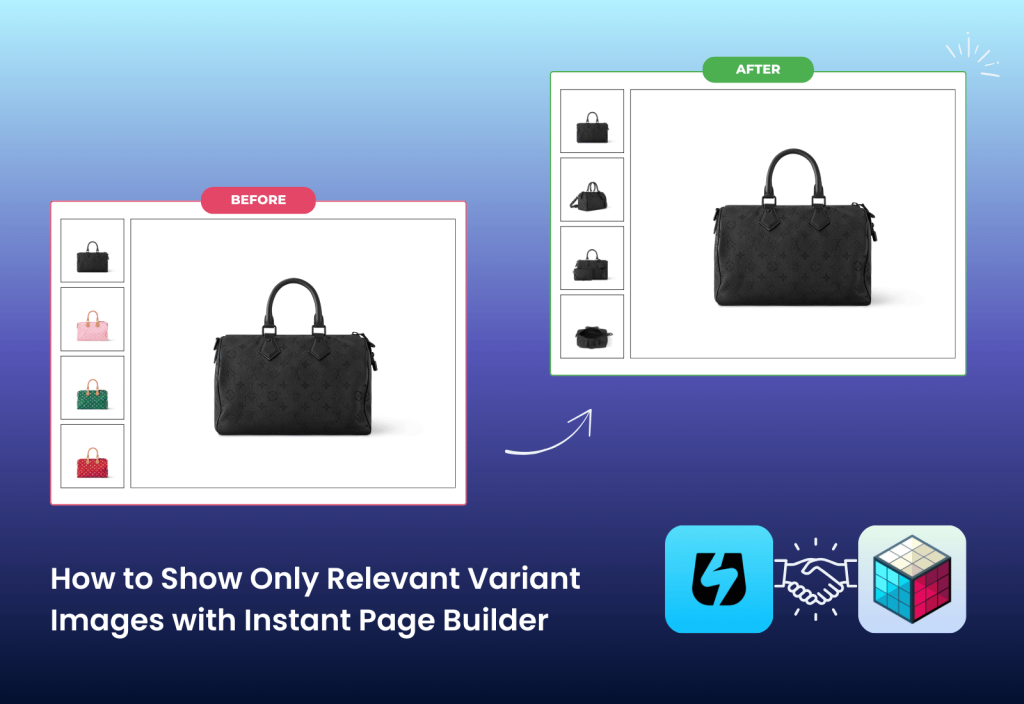
Instant Page Builder is a flexible page builder app for Shopify that allows you to create custom sections, design unique product pages, and fully personalize your store layout. With Instant, you are not limited by your Shopify theme. No matter which theme you are using, you can easily customize the look and feel of your pages without touching code.
However, there is one limitation: Shopify by default only allows a single image to be assigned to each product variant. If your products have multiple images per variant, this quickly creates a messy and confusing gallery for your customers.
This is exactly where the integration between Instant Page Builder and Rubik Variant Images makes a difference. By combining these two apps, you can design beautiful product pages with Instant while ensuring that only the relevant images show when a customer selects a variant, thanks to Rubik Variant Images.
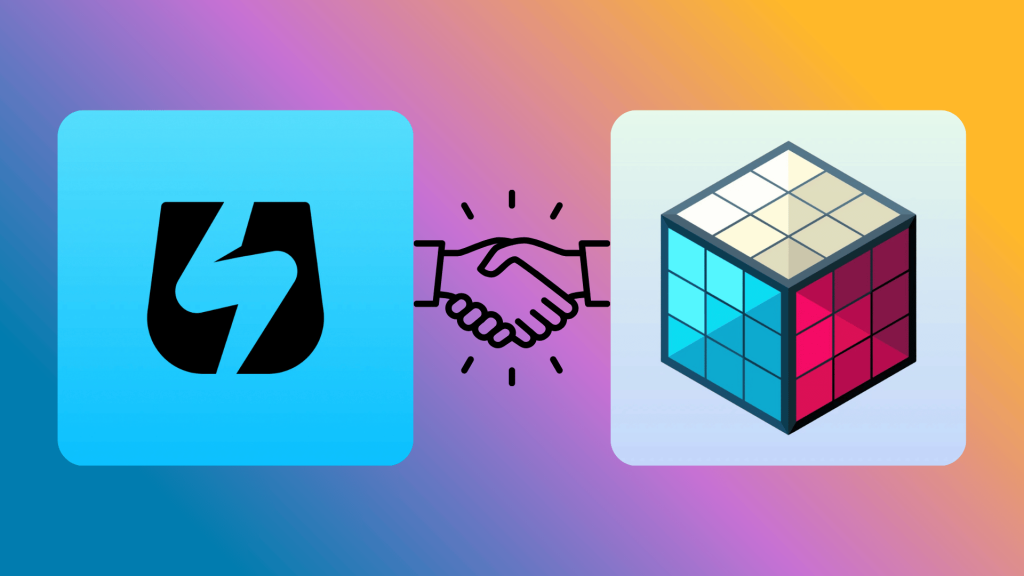
First, install our Rubik Variant Images app from the Shopify App Store. At this stage, I assume you have already created your product and variants, and that your product page is also set up inside Instant Page Builder. Once the app is installed and your product page is ready, let’s configure your product.
Open the Rubik Variant Images app and select the product where you want to set up multiple variant images. After choosing the product, use the Assign Images buttons to link the relevant images to each variant. You can also take advantage of the Auto-Assign feature, which uses AI to automatically match images to the right variants. Once you have assigned the images, simply click the Save button at the bottom. You can also assign images to a combination of multiple variants, like Color x Strap Color. Simply assign images to both variant options, and then you will see the preview of the combinations.
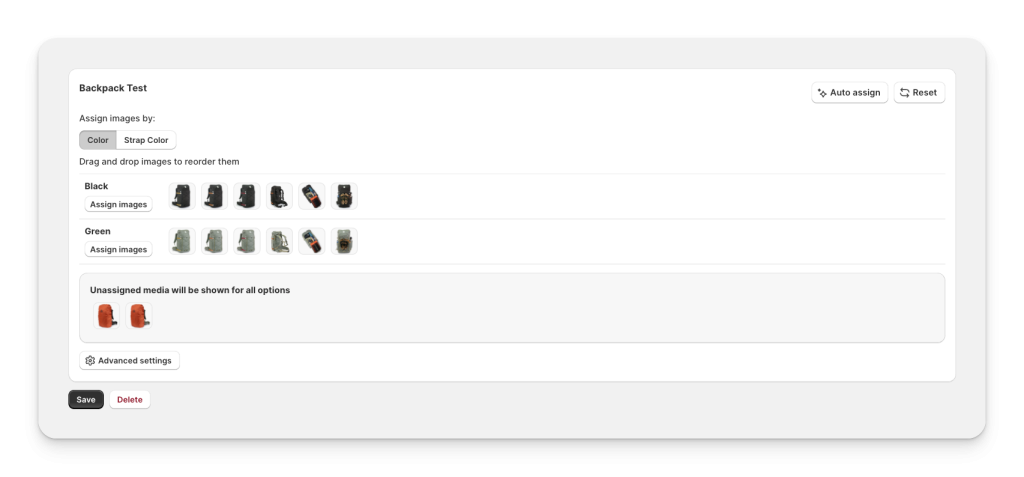
There is only one step left. Go to the Activated Themes section in the left menu and make sure that the app embed is enabled on your theme. Your theme is automatically recognized as Instant Page Builder, but if you experience any issues, you can manually select Instant Page Builder from the theme selection dropdown below.
That’s it. You are now ready to use multiple variant images.
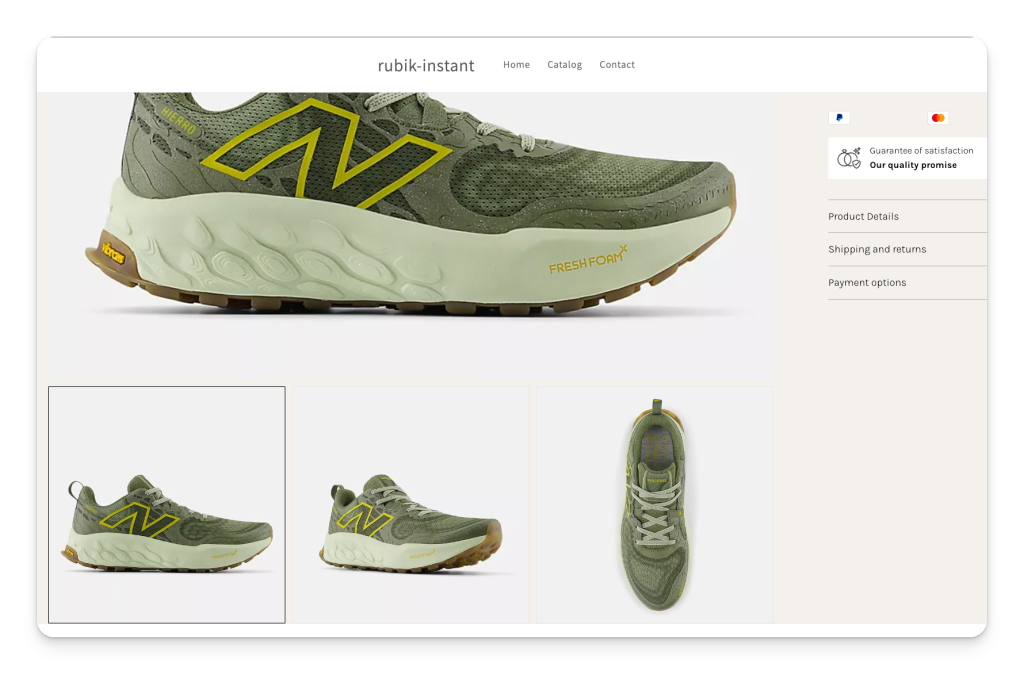
By combining Instant Page Builder’s flexibility with Rubik Variant Images’ advanced gallery control, you can take full control of your Shopify product pages. Relevant variant images appear instantly, your product galleries stay organized, and your customers enjoy a smoother shopping experience.
Install Rubik Variant Images from the Shopify App Store and start showing only the images that matter for every variant.
Demo Store URL: https://rubik-instant.myshopify.com/products/stacked-mode (Password: 1234)
Can I use Instant Page Builder with any Shopify theme?
Yes. Instant Page Builder works independently of your Shopify theme, which means you can customize product pages, sections, and layouts without being restricted by your theme.
How do I show multiple variant images on Shopify?
Shopify by default only allows one image per variant. To show multiple images, you can install the Rubik Variant Images app, assign multiple images to each variant, and enable the app embed in your theme. This ensures your customers see the correct images when they select a variant.
Why should I integrate Instant Page Builder with Rubik Variant Images?
Instant Page Builder lets you design flexible product pages, while Rubik Variant Images ensures that only the relevant images display for each variant. Together, they create a clean product gallery, reduce confusion, and improve the overall shopping experience.






