How to Display Multiple Variant Images in Shopify with GemPages
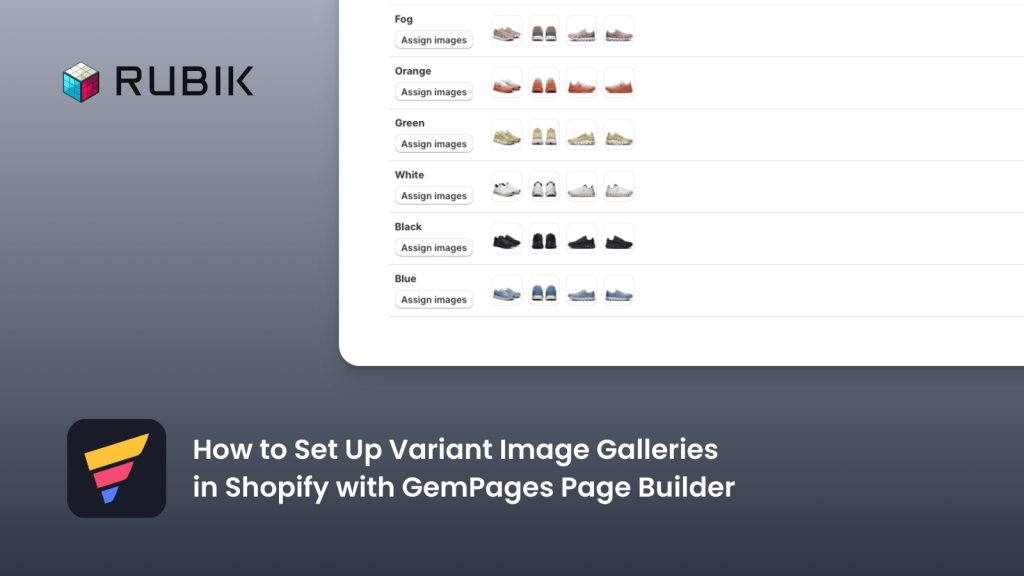
GemPages Landing Page Builder is one of the most popular page builders for Shopify. With GemPages, you can create all types of pages such as advertorials, listicles, sales pages, landing pages, product pages, collection pages, blog posts, storytelling pages, or even custom theme sections. In short, it supports every page type you might need: Home, Product, Collection, FAQ, Blog, and Landing Pages.
Since you are reading this, chances are you have already built your product page with GemPages. However, you may have noticed one common limitation of both Shopify and GemPages: it’s not possible to assign multiple variant-specific images directly. Instead, all of your product images show up at once, which can confuse shoppers and make your product gallery look cluttered.
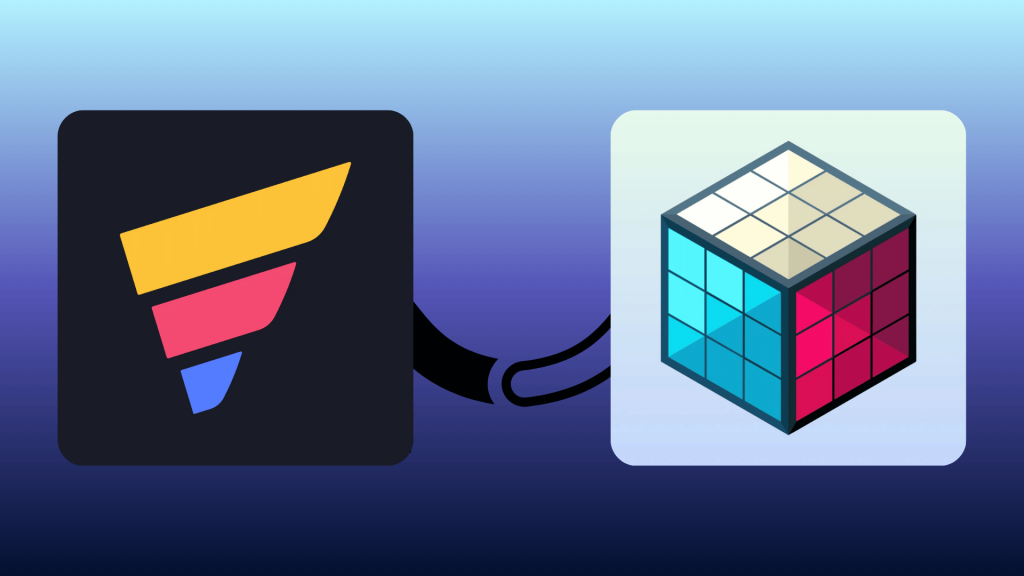
To solve this issue, we use the integration between GemPages Landing Page Builder and Rubik Variant Images. This integration allows you to show multiple variant-specific images without cluttering your product gallery.
Here’s how you can set it up:
- Install Rubik Variant Images from the Shopify App Store.
- Complete the onboarding process and configure your first product by assigning multiple images to each variant. This ensures your images are displayed variant-specifically.
- Go to the Activated Themes section in the app and enable the Rubik Variant Images embed for your theme.
- On the same page, scroll down to the Theme Selection area and select GemPages Page Builder, then save your changes.
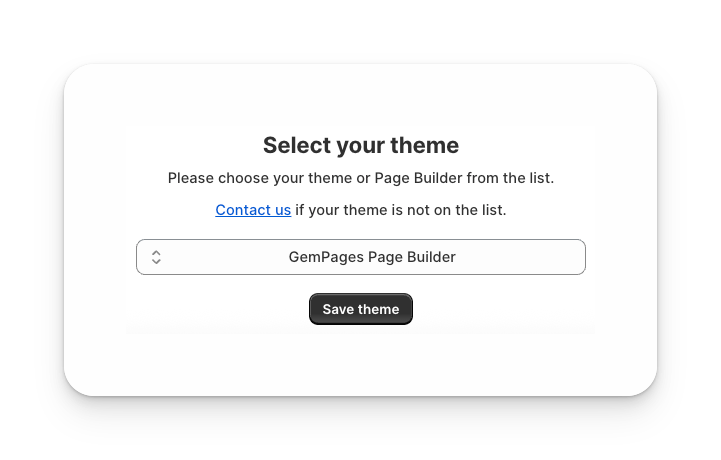
That’s it – you’re ready to go! Now you can test your product page and see multiple variant images displayed correctly within GemPages.
FAQ
Can I use GemPages to show variant-specific images in Shopify?
By default, GemPages does not allow variant-specific image assignments. You need to integrate it with Rubik Variant Images to display multiple relevant images for each variant.
How do I add multiple variant images on my GemPages product pages?
Install Rubik Variant Images from the Shopify App Store, complete the onboarding, and assign images per variant. Then activate the app embed for your theme and select GemPages in the theme settings.
Will my GemPages product page design stay the same after enabling Rubik Variant Images?
Yes, your design and layout will remain the same. Rubik simply controls which images are displayed based on the variant selected, keeping your GemPages layout intact.
Does using variant-specific images improve conversions?
Yes. Showing customers the exact images for the selected variant reduces confusion, builds trust, and increases conversion rates.
Can I use Rubik Variant Images with other page builders besides GemPages?
Yes. Rubik Variant Images supports all Shopify themes and major page builders. For unsupported themes or builders, you can contact support for custom integration help.
How to Show Multiple Relevant Variant Images with Instant Page Builder





