How to Hide Out-of-Stock or Unavailable Variants in Shopify (Step-by-Step Guide)
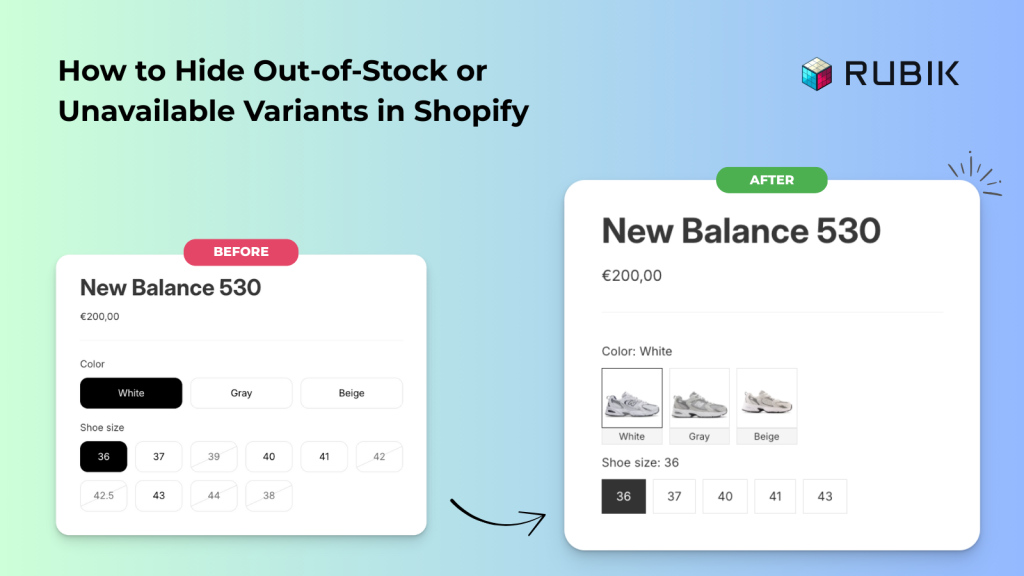
If you’re running a Shopify store, you’ve probably noticed how confusing it can be for customers when out-of-stock or unavailable variants still appear on your product pages. In this guide, we’ll show you how to hide sold-out options and make sure shoppers only see what’s actually available.
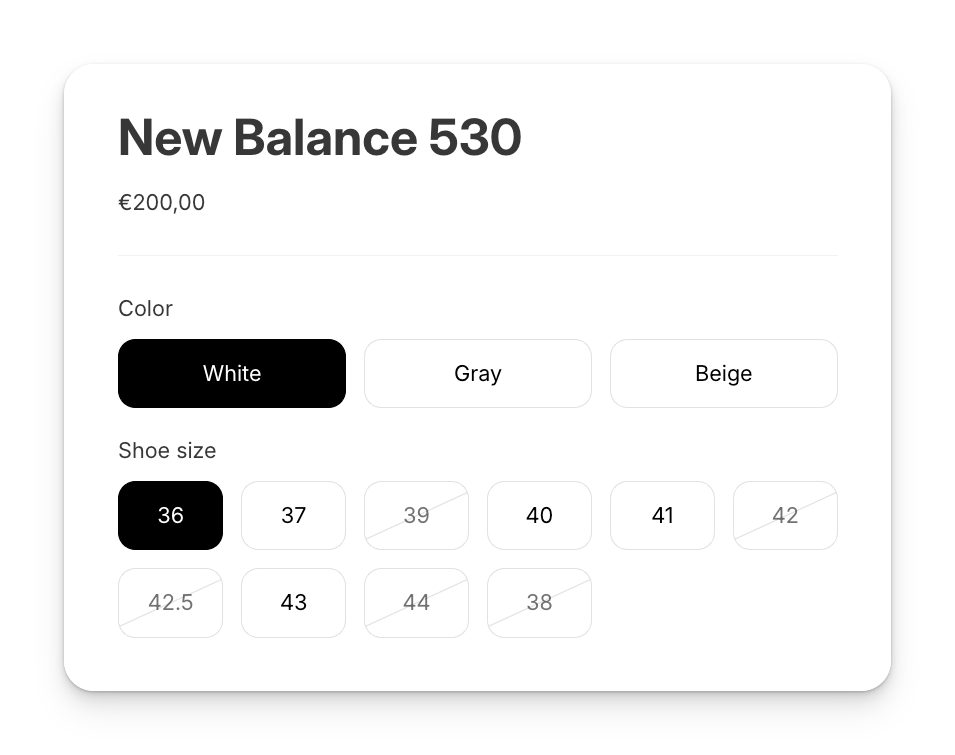
To achieve this, we’ll be using our Rubik Variant Images & Swatch app. While the app is mainly designed to display multiple variant images, it also comes with powerful swatch and hiding features that make your product pages cleaner and more user-friendly. You can, of course, explore all of its other features, but today we’ll focus specifically on swatches and hiding sold-out or unavailable variants.
👉 You can install the app directly from the Shopify App Store or simply click here to get started.
Once you’ve installed the app, start by configuring your first product. From the left-hand menu, go to Swatch (Variant Picker) and enable the swatch status. After doing so, you’ll see the Advanced Swatch Settings section at the bottom of the page, which gives you full control over how variants are displayed. Here you’ll find three powerful options:
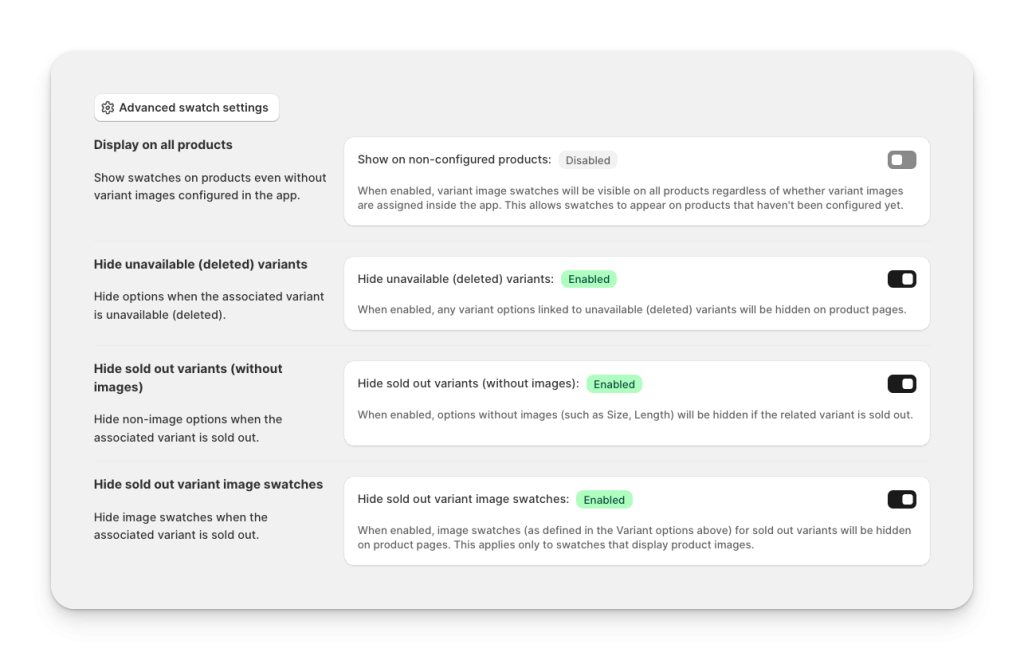
- Hide unavailable (deleted) variants – Automatically hides variant options that are no longer available in your store.
- Hide sold out variants (without images) – Hides non-image options such as Size or Length when the related variant is sold out.
- Hide sold out variant image swatches – Ensures image swatches disappear when the linked variant is out of stock, keeping your product page clean and accurate.
By enabling these settings, your customers will only see the variants that are actually available, which improves both user experience and conversion rates.
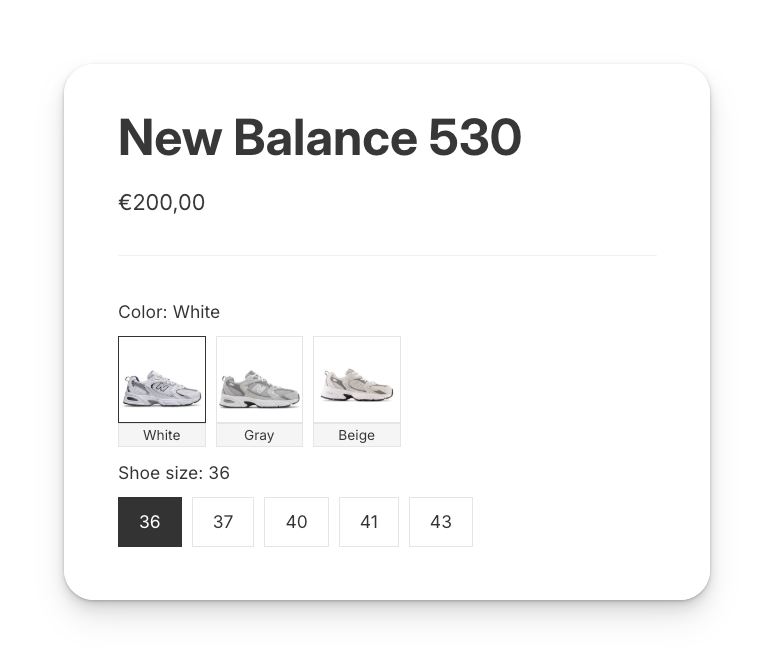
With these advanced swatch settings enabled, your Shopify product pages will always look clean and professional. By hiding sold-out or unavailable variants, you not only reduce customer frustration but also guide shoppers toward the options they can actually purchase. Try it out today with Rubik Variant Images & Swatch and make your store’s shopping experience smoother than ever.





