How to Add Multiple Variant Images in Shopify Shrine Pro Theme
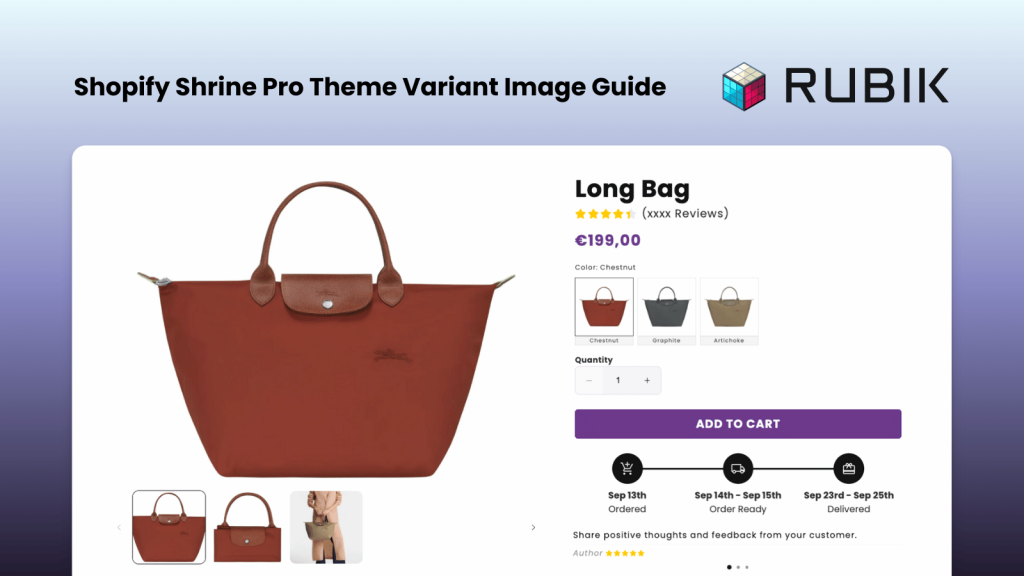
Although Shrine Pro is not officially listed on the Shopify Theme Store, it has become one of the most popular themes among Shopify merchants. One of the most common issues with this theme is the inability to display relevant variant images properly. For example, if your product has 5 color variants and each variant contains 5 images, customers end up seeing 25 images on the product page. This not only creates confusion but also makes it harder for shoppers to understand what they are actually purchasing, ultimately lowering your conversion rate.
To solve this problem, we built Rubik Variant Images, a powerful Shopify app that allows you to filter your media gallery based on selected variants. With just a few clicks, you can display variant-specific images only, providing customers with a cleaner shopping experience and boosting conversions.
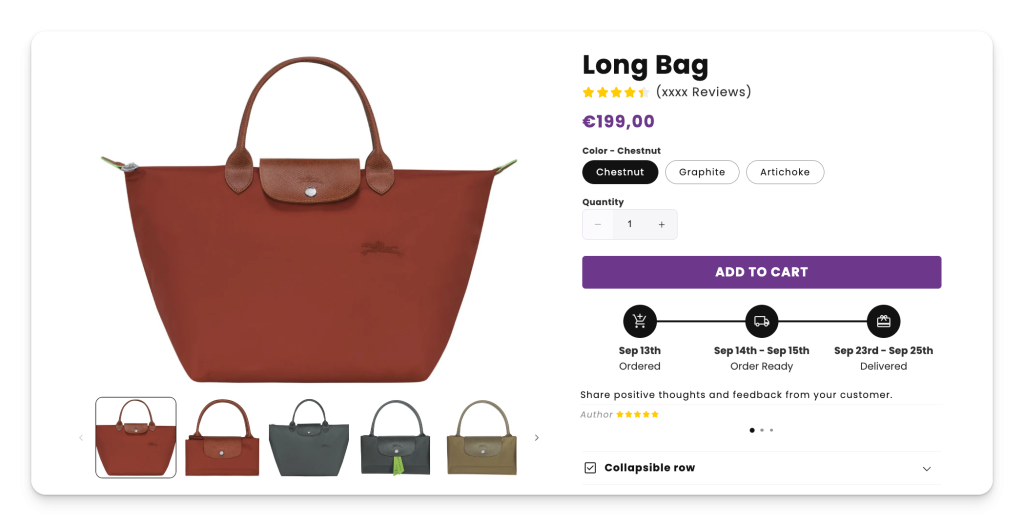
First, go to the Shopify App Store and search for Rubik Variant Images & Swatch, then click Install to add the app to your store. For quicker access, you can click here.
Once installed, continue with the onboarding process. Start by selecting your first product. The setup is simple: for each variant option, assign the corresponding product image. If you have common images (such as size charts or lifestyle photos) that should appear across all variants, you can leave them unassigned. Thanks to our built-in feature, unassigned images will automatically display on every variant.
You can also assign a single image to multiple variants by enabling the option in the settings. Additionally, if your products have combinations of options (for example, Color + Size), Rubik fully supports assigning specific images to those combined variants as well.
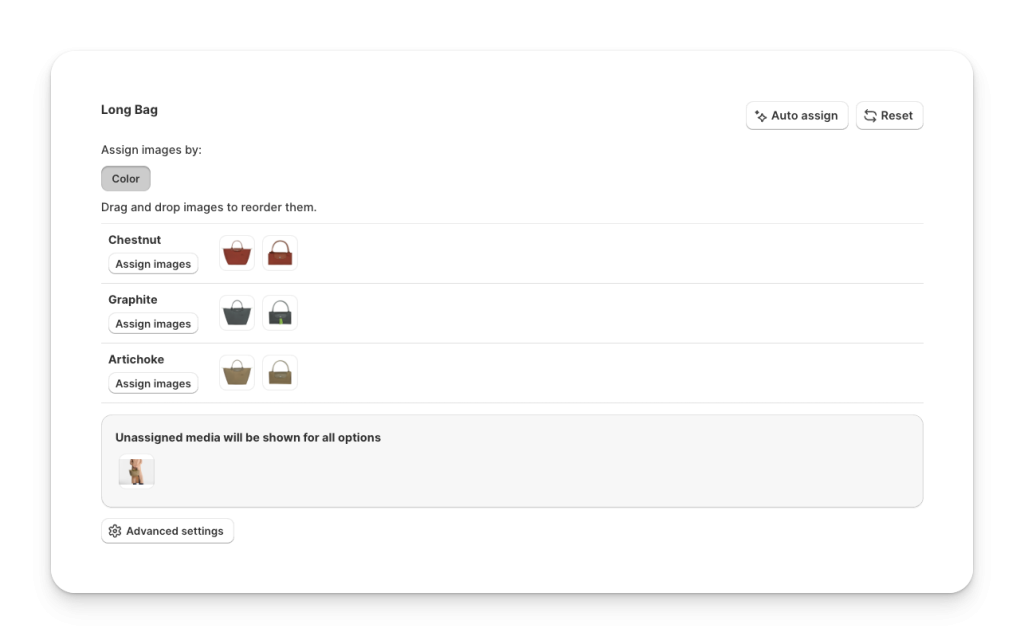
After assigning images to your product variants, click the Save button. Next, a pop-up will appear at the top of the page. Click Activate. Alternatively, you can go to the Activated Themes section on the right side, select your theme, and choose Activate on Theme. Just make sure that the app embed for Rubik Variant Images is enabled in the Shopify theme editor, and you clicked Save in the top-right corner.
That’s it. Everything is ready. Now, on your product page, only the variant-specific images will be displayed once a customer selects a variant. This creates a cleaner, more professional shopping experience and helps increase your conversion rate.
BONUS FEATURE [Variant Image Swatches]
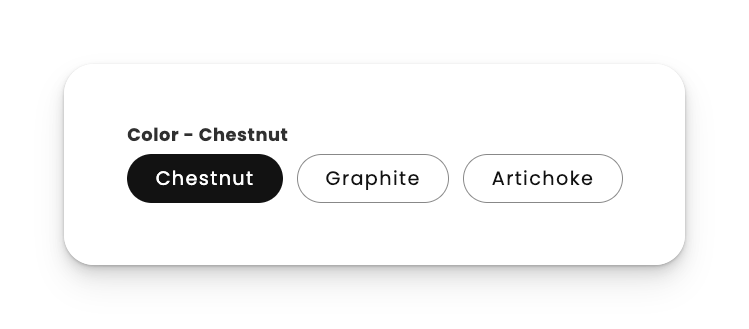
If you would like to replace the default text swatches with variant image swatches, go to the Swatch (Variant Picker) section in the menu and enable the swatches. Make sure you have also enabled the app embed for swatches. Once this is done, your swatches will appear directly on the product page.
By default, swatches are displayed using the main variant images, but you can customize them. Use the Set Custom Swatches button to upload your own images or choose custom colors. You can also adjust the design of the swatches by using the Customize Appearance option so the style fits perfectly with your product page.
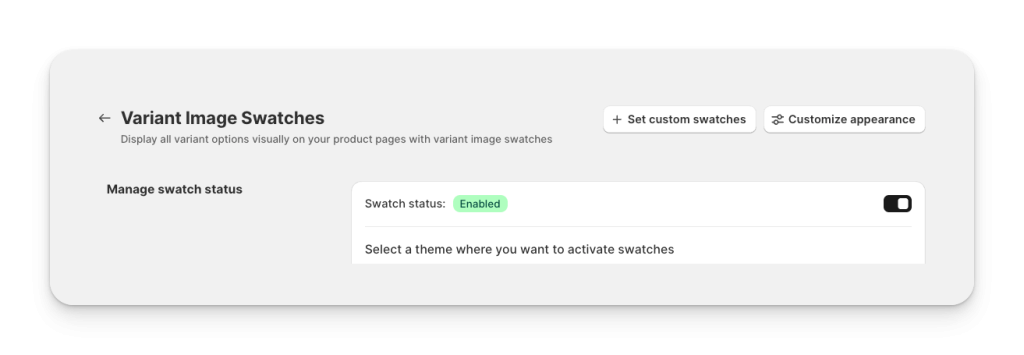
You have now successfully set up multiple variant images on the Shopify Shrine Pro theme using Rubik Variant Images & Swatch. From now on, your product pages will only display the relevant variant-specific images, creating a clean and professional gallery that makes shopping easier for your customers. This simple improvement helps reduce confusion, increase trust, and boost your conversion rate.
Below you can see the final result of how the product page looks after enabling variant-specific images:
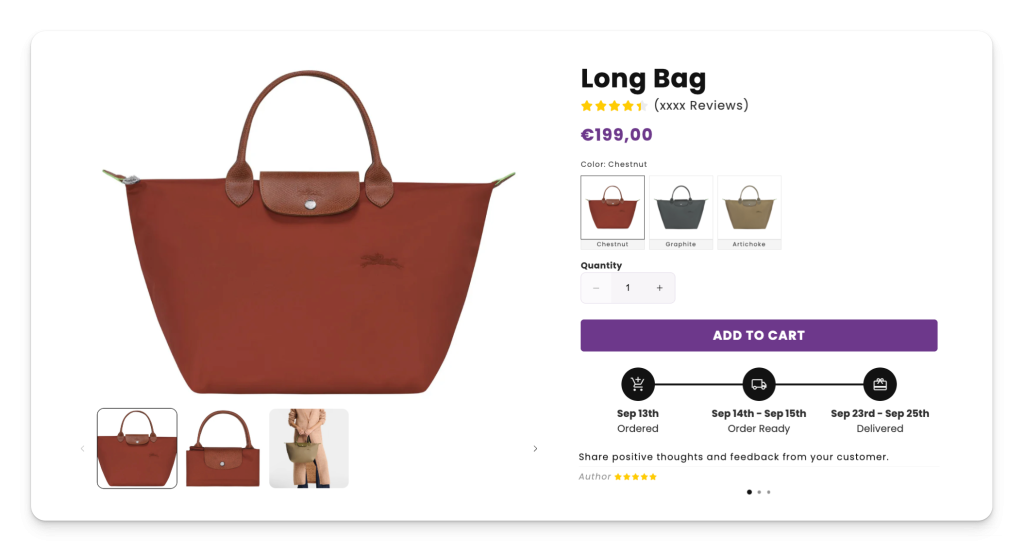
FAQ
How do I add multiple variant images on the Shopify Shrine Pro theme?
You can add multiple variant images on the Shopify Shrine Pro theme by using the Rubik Variant Images & Swatch app. The app lets you assign specific images to each variant, so only the selected variant images appear on the product page.
Why are all variant images showing at once on my Shrine Pro product page?
By default, Shopify shows all product images together, regardless of the variant selected. If you have 5 variants with 5 images each, Shopify will display 25 images. This can confuse shoppers. With Rubik Variant Images, only the variant-specific images will display when customers choose a variant.
Can I show both common images and variant-specific images in Shrine Pro?
Yes. You can leave common images (for example, a size chart or lifestyle photo) unassigned. Rubik automatically shows these images for all variants, while still filtering the gallery by variant.
Does Shrine Pro support color swatches or variant image swatches?
Yes. With Rubik, you can replace text swatches with color swatches or variant image swatches. You can also upload custom images, select custom colors, and adjust the style of swatches through the Customize Appearance settings.
Can I assign images to combined options like Color + Size in Shopify Shrine Pro?
Yes. Rubik Variant Images fully supports assigning images to combined variant options such as Color + Size. This gives you full control over how your product gallery looks for every variant combination.
Will enabling variant-specific images improve conversion rates?
Absolutely. Showing only relevant images per variant reduces confusion, improves trust, and helps customers make quicker purchase decisions. This often results in a higher conversion rate and fewer returns.
Keywords: Shopify Shrine Pro theme, multiple variant images Shopify, variant-specific images Shopify, Shopify product gallery variants, assign variant images Shopify, Shopify color swatches, variant image swatches, Shopify variant gallery customization, Rubik Variant Images & Swatch app, display relevant product images Shopify, Shopify conversion rate optimization, hide unassigned images Shopify, Shopify theme app embed, customize swatches Shopify





